How to Perform a Patent Search
By: Brian Downing | Published on: 10/08/2024
This article describes how to perform a patent search.
Table of Contents
1. Summary
Free patent search tools include:
- Google Patents: works similar to normal Google search. Has an advanced version for more complex search queries.
- U.S. Patent and Trademark Office (USPTO) Patent Public Search Tool: this is the public version of the patent examiner's primary search tool. This article lists training sources and works through an example.
The article lists other free resources and discusses paid patent search tools.
This article further discusses the challenges in patent searching. The amount of prior art makes it time prohibitive to exhaustively search every prior art reference. Also, as patent applications typically publish 18 months after filing and once published become prior art as of the filing date, there is an 18 month window of prior art that no patent search can find.
2. Introduction
A patent search is conducted by searching the prior art. Prior art is an old legal word that essentially means existing technology. Prior art is inventions that are publicly known. One of the requirements of patenting is that the invention be new (legal word novel). If an invention is found in the prior art, the invention is generally not patentable.
We typically start our patent searches by searching for the "inventive concept." The inventive concept is a sentence or a few sentences that describe the invention. The inventive concept can be thought of as the elevator pitch of the invention. Elevator pitch is a description short enough to be given during a ride on an elevator.
Searching for prior art is an iterative process where the searcher usually adds information they learn along the way to the next search. Also, as there are few rules around how someone describes their invention, the patent searcher has to be aware of alternative ways to describe an invention. Synonyms of words are generally included in the patent search and this list of synonyms tends to grow as the search progresses.
When searching, inherent features tend not to be searched for since they will most likely be present. For example, the power supply for a mobile phone may not be searched for since electronics require a power supply. If the patent searcher finds a mobile phone, the prior art will most likely contain a power supply.
An important aspect of searching is to keep a list of prior art that is close to the invention being searched for. First, when filing a patent application, everyone involved is required to disclose to the USPTO any prior art that could affect patentability. Since when a patent infringer can show the patent owner hid information from the USPTO the patent is lost, patent applicants tend to disclose all the close prior art to the USPTO. Second, if the close prior art has public searches by the USPTO, these previous searches may be used for ideas of ways to search the invention being searched.
Patent databases typically have stopwords that are not indexed. Some words are so common that it does not make sense to index them. The USPTO stopwords include such words as "for", "such", and "will."
3. Basic Google Patents Search
We tend to start our patent searches with Google Patents
We generally search for the inventive concept, review the results, and adjust the search terms for the next search.
We have found Google Patents to be good at finding high level concepts and we tend to use the USPTO search tool to find implementation details (see USPTO Patent Public Search Tool ).
We have found there is typically a delay between when a patent application is published or a patent issues, and when it is available on Google Patents. The USPTO search tools tend to be updated in real time.
Some inventors have concerns about Google stealing their invention. If you have this concern, you can use one of the other search tools listed below.
4. Advanced Google Patents Search
Google Patents has an Advanced version.
The advanced version allows filters such as filed date, allows search by classification, allows wildcards, etc.
We tend to only use the file date filter. Google changes the advanced search often and at times the tool does not work the way we expected. We have found that the USPTO search tool is better at advanced searches.
5. USPTO Patent Public Search Tool
USPTO Patent Public Search is another free patent search tool. This is the same tool as the USPTO patent examiners' primary search tool except:
- The public version only has access to the public patent applications and patents while the examiners have access to all patent applications and patents.
- The public version does not have all the data sources the patent examiner's version does.
The USPTO tool has a steep learning curve. To use the USPTO tool effectively, a new search syntax language must be learned.
Training resources include:
- Patent Public Search Homepage. See the sections Search references, Training materials, and Support & Assistance.
- Patent Examiner Training. See the Search drop down section.
- Study search of existing patent applications (See Study Existing Patent Searches)
The following is an example of searching for neural network within 5 words of prompt engineering.
As neural network may include a hyphen and may have a word between neural and network, we use the adjacent operator to look for neural to occur first and network to occur within 2 words. With the adjacent operator, the words must be in the same order. The search phrase is:
neural ADJ2 network 2
The same applies for prompt engineering:
prompt ADJ2 engineering
To search for neural network within 5 words of prompt engineering, we use the NEAR operator. Note that the NEAR operator is similar to ADJ except the order of the phrases does not matter with NEAR. The search phrase would be:
(neural ADJ2 network) NEAR5 (prompt ADJ2 engineering)
To run the search, put the above phrase into the search box and press enter. The tool should show the results. The Search Results tab should show the results of the search (also called hits) and the Document Viewer tab should show the selected document. Use the Search Results tab to switch between documents shown in the Document Viewer tab.
A helpful feature is keyword in context. When enabled, the search term and context around the search word will be shown. This allows the searcher to quickly look at the relevant part of the patent application or patent while not showing the remainder of the document. To enable the keyword in context feature, in the Document Viewer, click the "K" button.
The USPTO Patent Public Search tool allows search results to be combined. Each search is labeled with an L followed by the search number. The first search will be L1, second L2, third L3, etc. To redo the previous example using a labeled search, with a new session search each line:
neural ADJ2 network
prompt ADJ2 engineering
L1 NEAR5 L2
L1 and L2 are shortcuts to previous search results.
Note: the above assumes a new search session is started. When there are previous searches ran, the search results numbers may be different. Go to the Search History tab to see the search results number.
As the tool will timeout and reset after a certain time, we recommend saving the results often. In the Search History tab, there is a save button to export the search history as a pdf document.
The USPTO Patent Public Search tool only searches U.S. patents and published patent applications. Prior art may exist outside of these databases.
6. Other Patent Search Tools
Other patent search tools:
- Espacenet: European Patent Office search tools.
- Espacenet: World Intellectual Property Organization search tools.
Non patent literature (NPL) is prior art that exists outside patent application. NPL search tools:
- Google Scholar: Google search engine for academic papers
- arXiv: repository of academic papers
- IEEE xplore: search engine for IEEE papers
There are various paid patent search tools such as ip.com. As we tend to use patent search companies for complex or detailed searches, we are not familiar with the available commercial search tools. The few commercial search tools we have tested in the past have not been significantly better than Google Patents and the USPTO public search tool. With the recent advances in artificial intelligence (AI), we suspect better search tools are on the horizon.
7. Search Strategy
Generally, when performing a patent search, multiple search strategies are used. These different approaches may help find prior art that may not have been found with only a single search strategy.
Some example search strategies include:
- inventive concept: search summary of invention
- problem solved: search for the problem solved by the invention
- narrow to broad: start with a narrow definition of the invention and expand out
- broad to narrow: start with a broad definition of the invention and narrow down
- classification search: search within the patent classification that the patent application is expected to be assigned to
- forward and reverse search: when a relevant prior art reference is found, review references the prior art reference cites and review other references that cite the relevant prior art.
More about search strategy may be found:
- USPTO examiner training on patent search strategy
- USPTO examination guidelines on how to search
8. Study Existing Patent Searches
Studying existing patents is a way to learn more about searching.
The following is an example of retrieving an existing patent search.
- Assume the prior art search found U.S. Patent Number 10,000,000 titled "Coherent LADAR using intra-pixel quadrature detection."
- Google Patents shows the application number is "US14/643,719." To get the U.S. Patent Application Number, strip out the US prefix. The patent application number is "14/643,719"
- Go to the USPTO Patent Center and in the Search box enter the patent application number "14/643,719" and press enter.
- Once Patent Center retrieves the patent application, click on "Documents & Transactions"
- The most recent documents are listed first. Within the "doc code" column, find documents labeled "SRNT".
- Click preview in each "SRNT" row to view how the patent examiner searched.
Note that Patent Center has rate limits on how much searching can be done.
9. Shortcomings of a Patent Search
No patent search is perfect. There are too many prior art references to exhaustively review every piece of prior art. Prior art may come from almost any source, such as a blog, a published paper, a YouTube video, a conference presentation, a college dissertation, etc.
The day after a patent search is performed, the search is outdated since new prior art may be released before the patent application can be filed.
Patent applications typically publish 18 months after being filed. The patent applicant may choose not to publish the patent application until before a patent issues. When the patent application is published, the patent application becomes prior art as of the filing date. This means there is an 18 month blind spot in the prior art that cannot be seen no matter how good the patent search is. Prior art that is not visible at a given time but becomes prior art after the patent application is published is often called "pop up art." Issued patents are always public.
Patent searches are typically word based. A patent applicant for the most part can describe their invention in any way they choose. A patent application that has non-standard language can be challenging to find in a prior art search. A classic patent training example is where instead of describing the invention as a “coffee mug,” the invention is described as a “liquid containing vessel.” A search that looks for the words coffee mug and common synonyms may not find something as unusual as "liquid containing vessel." Also, there can be other common abnormalities like the different spelling of words (color vs colour) and typographical errors that may make the text based searches difficult.
The USPTO patent examiner will typically have a few advantages over a typical prior art searcher:
- The patent examiner will typically have a greater depth of knowledge in the area that the patent application is in while the patent searcher will typically search a broader category of inventions.
- The patent examiner will typically have the best search tools and access to the most data sources.
- The USPTO provides the patent examiners teams of searchers to help them with the patent application they are examining. Generally, the patent examiner will perform the search themselves.
10. When to Stop Searching
We typically stop a patent search when:
When different search strategies return the same prior art references;
or
the allotted search time is used.